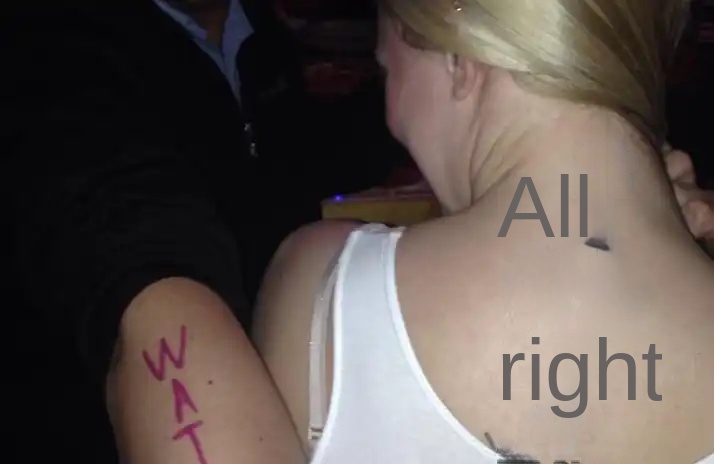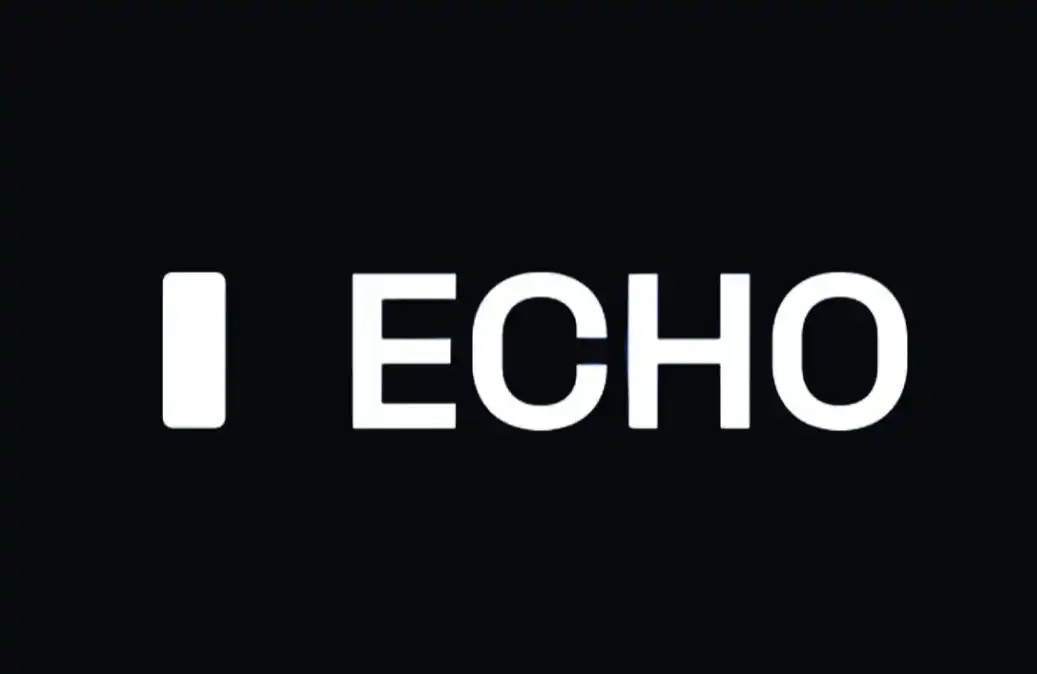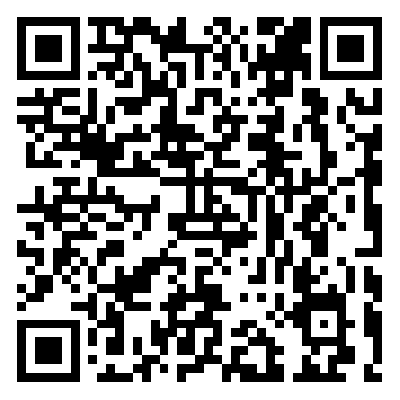Boca Cross-chain DEX Zenlink Usage Guide
Zenlink launches Moonriver and Bifrost! Check your instructions
原文来源:Zenlink
We know that the entire community is waiting for Zenlink DEX to go live, and now it's time to go to the moon.
Zenlink is officially available on Moonriver Network and Bifrost!
Prior to this, we prepared a user guide to help users use Zenlink DEX more smoothly. In fact, if you are a DeFi user, this is obviously very easy.
In summary, you will follow the following process to experience all of Zenlink DEX. It contains very detailed tutorials that you can read in the following order, or skip to the sections you want at any time. ENJOY!
Install PolkadotJS
You can install PolkadotJS in the Zenlink SlotVault tutorialClick here toJump to view.
Installation & have spent MetaMask
Since there are already many tutorials on how to install MetaMask, and most users are familiar with them, this is a brief tutorial to avoid getting too long.
The first step:Use the PC browser Chrome to access MetaMask's official website. https://metamask.io/ Click the "Download Now" button to Download the Chrome version of the Wallet plug-in.
The second step:Click "Install MetaMask for Chrome" to add the MetaMask extension to Chrome.

Once installed, you can import or create an account as prompted and save your subphrase/key until the account is created.
Add or switch a network
After successfully installing the MetaMask wallet plug-in, you will enter the Moonriver network configuration process.
The first step:The installation was successful. MetaMask Click the profile picture logo in the upper right corner and the Settings below to enter the network configuration screen.

The second step:Go to the Networks TAB and click the "Add Network" button.

You can enter the following parameters in the corresponding box of network configuration:
- Network Name: Moonriver
- New RPC URL:
https://rpc.moonriver.moonbeam.network
- ChainID: 1285
- Currency Symbol (optional): MOVR
- Block Explorer URL (optional):
https://blockscout.moonriver.moonbeam.network/
An even easier way is to go to the MetaMask wallet, click on the network at the top (such as Ethereum Mainnet), then click "Custom RPC" and enter the above parameters to complete the network configuration.
Bridge (AnySwap/Bifrost)
After completing the above steps, you need to prepare the corresponding assets on Moonriver and Bifrost. Here is a tutorial on bridging assets using AnySwap and Bifrost.
## Bridge Ethereum/BSC assets to Moonriver network (using AnySwap)
To trade on Zenlink DEX or participate in IYO events deployed on Moonriver, in addition to using Moonriver native assets such as MOVR, you can also bridge more assets through AnySwap. Such as Ethereum assets ETH, WBTC, USDC, USDT, DAI, and BSC assets BNB and BUSD. This session will show you how to use AnySwap to cross-link your Ethereum asset or BSC asset to the Moonriver network. The tutorial will use the example of Ethereum asset cross-chain.
The first step:Access & have spent Zenlink DEX DAPP Find Bridge in the lower right corner of the Swap or Pool interface and click to go to AnySwap for next operations. (You can also access it directly from a PC browser. AnySwap ) .

The second step:The page will jump to AnySwap and click the "Connect Wallet" button in the upper right corner to connect to the wallet account that you want to transfer out assets and cross the chain to Moonriver.

Step 3:Once the wallet is connected, click on the "Bridge" on the right and select the chain from which you want to send your assets. In this case, cross the USDC from Ethereum to Moonriver.
First you need to switch the network to Ethereum Mainnet at MetaMask and then you will see the following page in the "Bridge" :

Then, you can select the asset roll-out chain, roll-out asset and asset roll-in chain and roll-in asset from this page:

Next, enter the number of assets you want to cross the chain in the corresponding input box and click the "Swap" button below.

Finally, click the "Swap" button and sign the MetaMask extension to submit the transaction after confirming the transaction information is correct. You just need to wait for the transaction result to return.

Step 4:Once the cross-chain is successful, you can switch the MetaMask network to the Moonriver network (add Moonriver Network tutorial reference here) and add your assets to the wallet.
You can do it at NBSP; Moonscan View the transaction details and find the local contract on Moonriver for the related asset to add to your wallet display. Of course, you can also add primary Ethereum assets and BSC assets directly to your wallet display via local contracts on the Moonriver network that we have prepared for you below.
WBTC: 0x6aB6d61428fde76768D7b45D8BFeec19c6eF91A8
ETH : 0x639A647fbe20b6c8ac19E48E2de44ea792c62c5C
DAI: 0x80A16016cC4A2E6a2CACA8a4a498b1699fF0f844
USDC: 0xE3F5a90F9cb311505cd691a46596599aA1A0AD7D
USDT: 0xB44a9B6905aF7c801311e8F4E76932ee959c663C
BNB: 0x2bF9b864cdc97b08B6D79ad4663e71B8aB65c45c
BUSD: 0x5D9ab5522c64E1F6ef5e3627ECCc093f56167818
At this point you are ready and can participate in all Yield activities to earn ZLK tokens and enjoy your Polkadot DeFi journey once Zenlink DEX DApp officially launches Moonriver!
## Bridge KSM, KAR, and kUSD assets to Bifrost (using Bifrost)
Similarly, when you want to deploy in In addition to using Bifrost's native assets such as BNC, you can trade on The Zenlink DEX on Bifrost or participate in IYO events through Bifrost & NBSP; The bridge service provided links KSM on the Kusama Relay Chain and KSM, KAR and kUSD on the Karura network to the Bifrost network. This session will show you how to use Bifrost to cross-link your KSM, KAR, and kUSD to the Bifrost network.
The first step:Access NBSP in a Web browser; Bifrost Wallet And connect to your wallet. You'll see a dashboard that displays a list of all your assets on the Bifrost chain.

The second step:Locate KSM in the asset list and click "cross-chain" on the right.

Step 3:Select "cross-in" or "cross-out". Cross-in is used as an example.

Step 4:Click "cross-in" and select whether you want to transfer assets from Kusama Relay Chain or Karura network in the pop-up window. Kusama Relay Chain is used as an example here. Click "Confirm" below (please make sure you have a balance of KSM/KAR/kUSD in your Kusama/Karura account before doing this, depending on what assets you want to bridge).

Step 5:Enter the number of KSM you want to cross from Kusama Relay Chain to Bifrost and click "Confirm". You then need to sign the submission transaction in the PolkadotJS extension and wait for the transaction to complete, after which you will see the KSM balance in the asset list.

At this point, you have completed the entire process of cross-linking KSM from Kusama Relay Chain to Bifrost. The process of cross-linking KSM from other Assets on the Karura network to Bifrost is similar and you can try it out in this tutorial.
DEX general use tutorial
## Access the DApp and connect the wallet
The first step:Use the PC browser that has installed the MetaMask wallet plug-in and completed the Moonriver network configuration to visit https://dex.zenlink.pro and go to the DEX home page.
The second step:Click the "Connect" button in the upper left corner to Connect to the MetaMask wallet, and then click the Network toggle button at the top to switch to the "Kusama" network.

## Swap
The first step:By default, after the preceding steps are complete, the page stays on the Exchange page. Currently, the Zenlink DEX has created two capital pools, TKSM/TUSDT and TKSM/TMOVR. You can Swap the two trading pairs directly.

The second step:Select any transaction pair of TKSM/TUSDT, TKSM/TMOVR or associated transaction pair, input the exchange amount, click "Authorization" - click "exchange" - click "Confirm" and sign in the wallet for Swap operation.

## Add/Remove Liquidity
The first step:Click "Liquidity" in the left sidebar to enter the operation interface of liquidity injection, and then click "Liquidity injection"

The second step:Select the standard version or unilateral liquidity injection, input the corresponding amount or quantity, click "injection", sign in the wallet and submit the transaction.

Step 3:Wait for the transaction to complete, and check whether the injection liquidity share display is normal, then you can click "Extract" to extract liquidity operation.

Step 4:Click "Extraction" to enter the following page, drag the progress bar or enter the liquidity share you want to extract in the box, and then click "Authorization" and "Extraction" once to complete the liquidity extraction.

## Bootstrap
Note: Bootstrap is designed to help guide the liquidity of token pairs, enabling the liquidity pool to create greater capital efficiency during initial allocation and price discovery. It will separate the process of price change, transaction versus allocation and liquidity construction, thus creating a more reasonable exchange rate before trading, effectively avoiding pre-emptive trading, etc.
The first step:Click the "Bootstrap" button at the top to enter the Bootstrap interface. Select a liquidity pool randomly and click "Bootstrap" in the upper right corner.

The second step:Select bilateral or unilateral injection and enter the amount or quantity you want to inject below.

Step 3:Click "Inject" below to sign your wallet to submit the transaction.

IYO (Yield/Farm)
## Trade mining
The first step:Since all the trading pairs already supported by Zenlink DEX are within the incentives of trading mining, you can Swap any supported trading pairs based on your existing assets.

According to the rule, within 5 minutes, only the transaction with the largest transaction volume from each address will be counted. Other transactions will not be counted. If there are multiple transactions with the same maximum value at the same address within 5 minutes, only one transaction is selected.
The second step:View estimated rewards for trading mining and Claim rewards in the "Earn" screen in Zenlink DEX.

Note that trade mining rewards are available every 2 weeks, so the "Claim" button will not be available until the time is up and you can use the countdown on the page to estimate when the reward will be claimed.
## Liquidity mining & AMP; Staking
The first step:Click "Earn" on the left side of the Staking page to get to Staking, where you can see which transaction pairs or Token Staking activities are Active.

The second step:Select the trading pair or Token that you want to participate in liquidity mining and click "More" on the right. Then click on "+Add Liquidity" below to Add Liquidity first and get LP. You can check out how to Add Liquidity here.

Step 3:After successfully adding liquidity and obtaining LP, return to this interface, then click "Stake" to enter the number of LP you want to Stake, and sign the transaction in the wallet to submit the transaction. Once the transaction is completed, you have successfully participated in the liquidity mining of the transaction pair and will receive incentives.
Remark:Zenlink DEX is deployed on Moonriver, and you can view your estimated rewards on the left side of the page. Rewards will be available after 2 weeks.
But the Zenlink DEX deployed on Bifrost will be different, and the rewards you've earned will be sent to your account when you trigger the Redeem or Stake or Claim functions.
Invite rewards
The first step: Access the Zenlink DEX DApp, and click the share icon in the upper right corner after successfully connecting to the wallet.

The second step:You can copy your invitation code or link to it (depending on your distribution needs) by clicking on the two buttons next to "My Invitation Code" below.

The Referral screen will be displayed and the Referral code will be identified in the "Referral" input box. Click the "Confirm" button on the right to complete the Referral. The same goes for people who come in via your invite link.
The invitation code is optional, but you still need to click the "Confirm" button on the right to complete the binding.
The above is a relatively complete use of Zenlink DEX, if you have any questions about Zenlink start or use, welcome to join our Telegram Chinese group consultation and communication: https://t.me/ZenlinkPro_CN !
About Zenlink
Zenlink is an underlying cross-chain DEX protocol based on Polkadot and aims to be the DEX combination center of Polkadot. Through access to Zenlink DEX Protocol, the ultimate, open and universal cross-chain DEX based on Substrate, all parallel chains can construct DEX with one click and realize liquidity sharing. Zenlink DEX Protocol has been implemented in Module, WASM, and EVM. It is flexible and adaptable, and can be combined and interoperated with different DeFi modules in a customized manner.
In addition, Zenlink DEX Aggregator can connect to all DEX DApps on Polkadot and aggregate liquidity, providing users with a low slip point trading experience. Zenlink DEX Composable Hub enables developers to build their own DEX with Zenlink DEX Module to form the DEX Composable Hub of Polkadot ecosystem. Zenlink has received two rounds of Web3 Foundation grants and funding from Alameda Research, Hashkey, IOSG, OKEx Blockdream Ventures, Hypersphere and many others.
The original link
Welcome to join the official BlockBeats community:
Telegram Subscription Group: https://t.me/theblockbeats
Telegram Discussion Group: https://t.me/BlockBeats_App
Official Twitter Account: https://twitter.com/BlockBeatsAsia


 Forum
Forum Finance
Finance
 Specials
Specials
 On-chain Eco
On-chain Eco
 Entry
Entry
 Podcasts
Podcasts
 Activities
Activities
 OPRR
OPRR