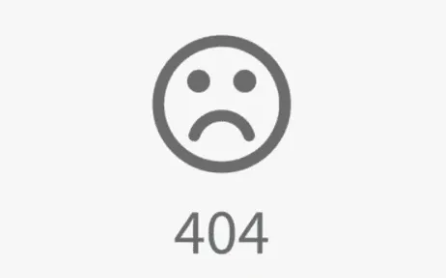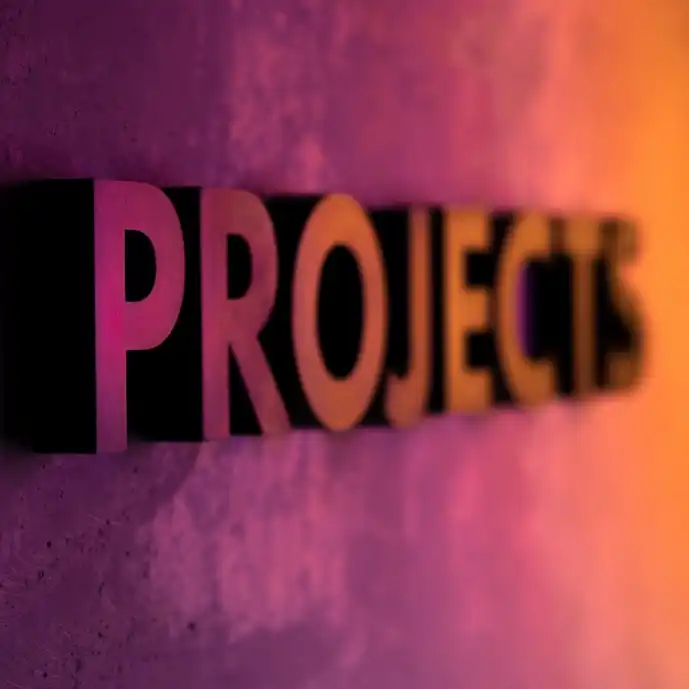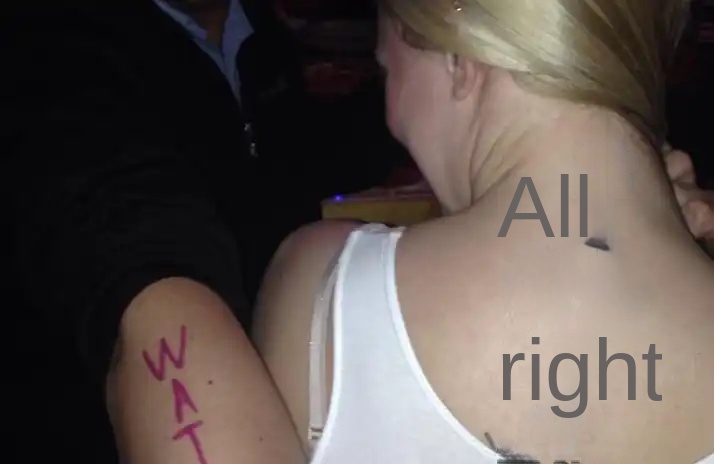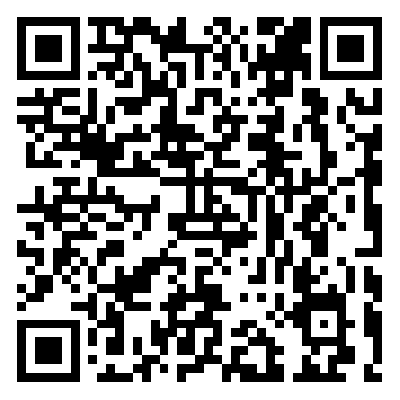The new public chain Sui testnet is rewarded with a clear card, and I will teach you how to build a node
Original title: "2 Billion Dollar Valuation Project Sui, Incentivized Testnet to Be Launched Soon, Early Access"
Original Author: Rainy Night
Before starting today’s tutorial, there are certain prerequisites:
One ubuntu server (preferably a foreign server, the problem will be much less), the minimum configuration is as follows
·CPUs: 8
·RAM: 32GB
·Storage: 180GB
· OS: Ubuntu 22.04
1. Use ssh to log in to the server (operate under mac and linux systems)
Enter to confirm, if there is a prompt "Are you sure you want to continue connecting (yes/no/[fingerprint])?"
Input yes press Enter to confirm
The window is waiting for the server password to be entered, press Enter to confirm. Enter the server

Successful operation result< /blockquote>
2. Confirm that the current user is root. If you are already a root user, please skip
Open root user, create a password for the root user, enter the password twice
sudo passwd root
Use the following command to switch to the root user and enter the password you just created
su root
3. Install docker, docker-compose
After entering the server, it is in the ~ directory by default. Create a new directory sui-node/devnet and enter the directory
sudo mkdir -p ~/sui-node/devnet && cd ~/sui-node/devnet
Successful operation result
Install docker
sudo wget -O get-docker.sh https://get.docker. com &&sudo sh get-docker.sh && sudo rm -f get-docker.sh
Successful operation result
Install docker-compose
sudo curl -L "https://github.com/docker/compose/releases/download/1.29.2/docker-compose-$(uname -s)-$ (uname -m)" -o /usr/local/bin/docker-compose && sudo chmod +x /usr/local/bin/docker-compose
< /p>
Successful operation result
Verify docker, docker-compose
sudo docker -v sudo docker-compose -v
Successful operation result
4. Download the required configuration file
sudo wget -O fullnode-template.yaml https:/ /github.com/MystenLabs/sui/raw/main/crates/sui-config/data/fullnode-template.yamlsudo wget -O genesis.blob https://github.com/MystenLabs /sui-genesis/raw/main/devnet/genesis.blobsudo wget -O docker-compose.yaml https://raw.githubusercontent.com/MystenLabs/sui/main/docker/fullnode /docker-compose.yaml
Running
After the operation is completed, use the ls command to check whether there is (because some servers do not have the ll command, here is changed to ls)
< p>docker-compose.yaml fullnode-template.yaml genesis.blob three files
Successful operation result
5. Modify the configuration file
sudo sed -i 's/127.0.0.1:9184/0.0.0.0:9184/' fullnode-template.yamlsudo sed -i 's/127.0.0.1:9000/0.0.0.0:9000/ 'fullnode-template.yaml
After running, use cat fullnode-template.yaml to check whether the file information is as shown
6. Pull the docker file
sudo docker-compose pull
Running
Show after success
Run successfully Result
7. Start node service
sudo docker-compose up -d
The result of successful operation
8. Test whether the node is started successfully
curl --location --request POST 'http://127.0.0.1:9000 /' \--header 'Content-Type: application/json' \--data-raw '{ "jsonrpc":" 2.0", "id":1, "method":"sui_getRecentTransactions", "params":[5] }'
Successful operation result
You can also check whether netstat -ant is enabled on the port, If you are prompted that there is no command to install first, use apt install net-tools
Successful operation result
781 set firewall, security group, release port 9000, 9184
Google cloud set firewall
Google cloud set firewall
9. Monitoring node access delivery Website
https:/ /node.sui.zvalid.com Enter your own server ip in the red box and click the CONNECT button
Successful operation result
The node information appears below, indicating that the configuration is successful
< br>
Successful operation result
Follow my Twitter, and post interactive tutorials from time to time
Original link
Welcome to join the official BlockBeats community:
Telegram Subscription Group: https://t.me/theblockbeats
Telegram Discussion Group: https://t.me/BlockBeats_App
Official Twitter Account: https://twitter.com/BlockBeatsAsia


 Forum
Forum Finance
Finance
 Specials
Specials
 On-chain Eco
On-chain Eco
 Entry
Entry
 Podcasts
Podcasts
 Activities
Activities
 OPRR
OPRR