Linea's "Great Voyage Plan" NFT interactive guide.
Original Title: "The Complete Guide to Interaction: ConsenSys' Linea NFT Special in the 'Great Navigation Plan'"
Original Source: ODAILY Star Daily
Linea is a new zk-rollup network developed and operated by ConsenSys, which is fully compatible with the Ethereum Virtual Machine (EVM). Its goal is to become a "bytecode-compatible level" zkEVM, making it easier for developers to build and maintain applications on Layer 2. In December of last year, Linea launched a private test network and ran for three months, with a total transaction volume of 1.5 million.
On May 2nd of this year, Linea and Galxe officially launched the loyalty program "Linea Voyage" to encourage early users to use the public test network. The event lasts for 9 weeks, during which users can explore the Linea ecosystem, participate in weekly challenges, and collect points to receive exclusive Linea NFTs.
What is the use of NFT? Linea Voyage's ultimate goal is to prepare for the launch of the mainnet later this year through the testnet activities. To this end, the official has prepared four "versions" of NFT as incentives, and each version corresponds to the score threshold accumulated in this Voyage. In addition, if the Linea testnet exceeds 30 million transactions before the end of Voyage, the official will also provide a commemorative NFT for all participants. The commemorative NFT does not mean that there will be Linea tokens in the future (Odaily Star Daily note: In other words, the first four versions of NFT are likely to have token airdrops).
Currently, the event has been going on for two weeks. The first week was cross-chain (total score of 116 points), and the second week was community activities (15 points, even if missed, it doesn't matter). The theme of the third week's activity is NFT (May 16th to May 21st), with a total score of 109 points and a total of 20 project tasks. The partners for this week's tasks are ghostNFT, NFTs 2 me, Zonic, and Bilinear. The task link is: https://galxe.com/Linea/campaign/GCEMnUEySZ
Before starting the interaction, please make sure you have added the Lieaa test network in your MetaMask wallet (click to check network information) and obtained test coins Goerli ETH:
1) Directly receive 0.5 GETH on the Linea blockchain (click to jump), but the faucet is currently malfunctioning and awaiting repair;
2 ) Cross-chain from Goerli to Linea via GETH. For information on how to bridge assets to Linea, we recommend reading the "Linea (ConsenSys zkEVM) Testnet Interaction Guide".
Reminder: The NFT interaction process this week is very complicated. Please be patient, as many people may give up. This is the best time for you to catch up in scores. Also, the snapshot updates once every 24 hours.
NFTs 2 me (5 tasks, 28 points)
Task 1: Create and deploy a new NFT project on the Linea testnet (10 points)
Click to enter the NFTs 2 me official website (click), and connect your MateMask wallet to authorize login. NFTs 2 me provides three ways to mint NFTs, which are:
- Editions, you can create multiple NFTs with one artwork; if you don't know how to create them yourself, you can use AI assistance.
- Drops, you can choose different artworks for each NFT to form a collection.
- Generative Art, advanced mode, can be combined with the Generative Art editor to create different image layers (even using PSD) to generate thousands of different NFTs.
(Note: simply select the first "Editions" option.)

After clicking on Editions, you need to set various parameters for NFT. The specific steps are as follows: (1) Set the "Project Name", which is the name of the NFT; (2) Set the "Token Symbol", which is the future NFT collection symbol; (3) Set the "Project Description"; (4) "Add Token Media", directly upload your image or video, or click "Generate Artwork using AI" to create an image using AI based on the project name and description; (5) Click "Create Collection"; (6) Set the "Minting Fee", which is the price that other users must pay to mint NFTs. You will receive the fee for each minting. Setting it to 0 means "Free Minting"; (7) Set the "Edition Size", which is the maximum number of NFTs in the series to be minted; (8) Click "Deploy to Linea Testnet"; (9) After clicking "Deploy to Linea Testnet", the image will be uploaded to IPFS and then require confirmation of the transaction. Click "Confirm" to create a contract for the new NFT.

By now, you have deployed a new NFT project on the Linea testnet. After confirming the transaction, a control panel will appear containing information and subsequent steps related to your NFT project. You can customize and modify the address and appearance as desired. See below:

Please note that currently this NFT is still in the "Closed" minting phase. After verifying the relevant information, you can start the public minting process, which is also the second task.
Task 2: Change the stage from "Closed" to "Public" (3 points)
Click the "Dashboard" button and you will see all the projects under your account. Click on the project you created last time to open its dashboard - where you can configure smart contracts, set up coin minting pages, withdraw profits, airdrop tokens, create whitelists, set up subordinate relationships, and even enable credit card payments.

The new NFT starts from the "closed" minting phase mainly for security reasons. To change it to "public" (open), follow these steps: (1) Go to the Mint Settings option; (2) Change the phase to "Public" and then click "Update". The operation is as follows:

After clicking the button, it is necessary to send an on-chain transaction to confirm the change of contract status. Once "public" is successful, all users can mint NFTs on the minting page you set up.
Task 3: Mint at least one NFT on the project's Minting Page (5 points)
After completing the aforementioned steps, it means that the NFT smart contract has been deployed and the system will automatically create a new minting page for you. To view the minting page, go to the "Minting Page" tab under the "Overview" section in the project's dashboard menu. Here, you will see some custom options and will need to set the minting page by using certain parameters:
Collection URL, which allows you to create your own custom subdomain for your casting page.
Collection Name and Collection Description, project name and project description are usually default, but can be changed at any time;
Logo image, the image displayed on the casting page, changing it will only affect the casting page and the listings on markets such as OpenSea;
Banner image, casting floating page;
Featured image, the thumbnail displayed when sharing or bookmarking a link.
Links, you can add social links such as Twitter and Discord to the minting page.
NFT Showcase, the minting page displays or hides NFTs, and you can set a time to enable it before opening the box.
Widget Cod, if you like to host casting on your own website, you can use customizable widget code.

Remember to click "Save" after setting to avoid losing your changes. After saving the changes, click "Visit Page" to open the minting page (step 3 in the image).
At this time, in the opened page, you only need to link your wallet address, pay enough fees (Mint fee + Gas fee), and wait for the transaction to complete to mint an NFT. Those interested can also view their minted NFT in the browser.

Task 4: Send Soulbound NFT airdrop to official ENS address NFTs 2 me.eth (5 points)
Soulbound NFT (SBT) is a non-transferable NFT that can prevent the possibility of the recipient reselling it. The airdrop process for "Soulbound" on the NFTs 2 Me platform is as follows: (1) return to the dashboard of the NFT project; (2) click on the airdrop tab in the dashboard menu; (3) click the toggle button to change "transferable NFT" to "Soulbound NFT"; (4) click "add account". As shown below:

In the "Add Account" pop-up window, we need to enter the recipient's address, which should be filled in directly as nfts 2 me.eth; specify the number of NFTs for the airdrop (write any number); and click "Add to Airdrop". As shown below:

Finally, check if it is correct, then click "Send Airdrop" and confirm the pop-up on Metamask, and wait for the transaction to complete. In the example, we have already minted 1 NFT in task 3, leaving 99; after the airdrop, we will have 98 NFTs left. As shown below:

Task 5: Create a Token Gated Content (5 points)
Token gating is a control mechanism that restricts access or privileges based on a user's possession of tokens (or NFTs), thereby incentivizing long-term holders of NFTs. With token gating tools, multiple pages can be created for different gated content - for example, a universal token gating login page and individual projects - each gated content project has a public description and private information.
The specific steps are as follows: (1) Return to the project dashboard and click on the "Token Gated" option; (2) Create a public token gated login page for the token gated content - everyone can see it, so do not share any private information here; (3) Give the login page a name, in this case it is "Cat Lovers Course"; (4) Write a description that everyone will see before authentication; (5) Save the changes.

After completing the portal content login creation, we need to create the first private project (such as the first lesson of a course), click "Create New Private Project".

First, you need to set the name and URL; then, set the public description - publicly visible content that can be formatted using Markdown. The example used in the following is the course outline.

Next is to create private content that can only be unlocked by NFT holders, as shown below:

You can choose to upload images for this project, which will be used when sharing on social networks in the future:

Finally, you can choose to group the project into a group. In this case, we grouped them by "course" and listed them on the homepage.

Continue by clicking "Create Project", and you will see the newly created token access project. This task is officially completed. Of course, you can also create multiple projects, and the final result will be as follows:

The final presentation effect is that users can see some public information on the homepage, and clicking on any private project will not have any response - unless they log in through (containing NFT) wallet address to unlock private content. At this point, all tasks of the first project NFTs 2 me are completed.
GhostNFT (6 tasks, 35 points)
Task 1: Apply for Linea Testnet gNFT for Free (5 Points)
Enter the GhostNFT official website (click), and a banner for free application will automatically pop up. Simply click on it to enter the dedicated application page. Select the Linea test network, connect your MetaMask wallet, and click on Claim directly. As shown below:

After claiming, the system will automatically redirect you to your personal ghostAirdrop dashboard, where the claimed NFT will also appear.
Task 2: Register ERC 721 NFT collection and disperse at least 0.05 ETH (10 points)
Firstly, we need to create an ERC 721 NFT collection. Visit the NFT platform NFTs 2 Me from the first task again, click the "Drops" button to create; fill in all relevant information, including project name, token symbol, project description, etc.; upload the work, add metadata, and then connect the wallet; select the "Mint NFT" option and fill in all relevant information such as quantity and ownership address. As shown below:

Click the "Submit to Linea Testnet and Mint" button at the bottom and wait for network confirmation. After completion, copy the NFT contract address for easy registration with ghostNFT. As shown below:

Next, it's time to officially register your NFT collection on ghostNFT. First, visit the ghostNFT official website and make sure to select Linea Testnet.

Enter the NFT contract address copied earlier into the search box at the top - a window will automatically pop up as the collection has not yet been registered. At this point, you need to connect your wallet and continue filling in the required fields, with "Dispersion amount" filled in as 0.5 and the token selected as ETH. Finally, click the "Register" button at the bottom. See below for an example:

Task 3: Deposit your NFT collection on ghostNFT (5 points)
After successfully registering an NFT, paste its contract address into the search bar and click the "Explore NFT" button as shown below:

Select any NFT from the collection that appears, then click to view the NFT. Click the "Add Collateral" button to bring up a pop-up window, select ETH and enter the amount (0.14 ETH), and click the "Collateralize" button to collateralize.

Next, select DAI in the pop-up window, fill in the quantity as 10 , and click Approve. (Note: DAI can be exchanged on Uniswap on the Linea network).

Finally, our gNFT is successfully mortgaged, with a floor price set at 0.014 ETH and 10 DAI as shown below:

Task 4: Redeeming collateral through ghostNFT (5 points)
After finding gNFT, click the "Redeem" button to redeem the ETH and DAI collateral in order.

Task 5: GhostNFT - Add Collateral to GHOST NFT Series (5 points)
Visit the ghostAirdrop on the Linea testnet and click the "NFT Profile" button to enter the ghostNFT configuration file. As shown below:

Just like the previous method, click the "Add Collateral" button to bring up a pop-up window, and add ETH and DAI as collateral in order.

Finally, the base price of the NFT is set at 0.013 ETH and 10 DAI, as shown below:

Task 6: Redeeming Collateral from the GHOST NFT Series (5 points)
Find the gNFT and click the "Redeem" button to redeem the ETH and DAI collateral as shown below:

At this point, we have completed the six tasks of the GhostNFT platform.
Bilinear (5 tasks, 28 points)
Task 1: Mint NFT Collection (10 points)
Open the Bilinear official website, connect your MetaMask wallet address, sign the authorization and confirm the transaction. After logging in, click on the profile icon in the upper right corner of the homepage and open the "My Collection" page. Click the "Add new Collection" button.

Upload collection images and cover images on the page, fill in all fields, and decide which token standard (ERC-721 or ERC-1155), supply and royalty to use. After filling in all fields, click the "Create Collection" button to create a new collection.

Confirm the transaction in the MetaMask pop-up window; after the casting is completed, the collection can be viewed in "My Collection".

Task 2: Mint an NFT (5 points)
Open the Bilinear official website, connect your MetaMask wallet address, sign the authorization and confirm the transaction. After logging in, click on the profile icon in the upper right corner of the homepage and open the "My Collection" page to see all the collections that have been minted. Click on the collection created in the previous task to enter the collection details page, and click on "Add New NFT" in the upper right corner of the page to mint a new NFT. As shown below:

On the NFT creation page, upload the image, fill in all required fields, set the price, and click "Create NFT". Then wait for the MetaMask pop-up window to confirm the transaction. After the NFT is minted, you can see the newly minted NFT on the Collection details page.

Task 3: Buy an NFT (5 points)
Open the Bilinear official website, connect your MetaMask wallet address, sign the authorization and confirm the transaction. Click "View All" on the homepage to view the page containing all NFT collections; select an NFT collection, enter it and then select an NFT that you like, enter the details page; click "BUY NOW" to complete the task by paying the fee and gas (similar to the Opensea purchase process). As shown below:

Task 4: Sell an NFT (5 points)
Open the Bilinear official website, connect your MetaMask wallet address, sign the authorization and confirm the transaction. Click on "Profile" in the upper right corner to view the NFT collections you already own, select one and click to enter the details page. Click "Sell", set the price, and sign the transaction on the chain to complete the sale (similar to the Opensea purchase process). As shown below:

Task 5: Mint a Game NFT (3 points)
Open the Bilinear official website, connect your MetaMask wallet address, sign the authorization and confirm the transaction. Click "View All" on the homepage to view the page containing all NFT collections. In the search box, enter "Cataclysm: Zero Mission" directly - this is a game NFT launched by the Italian web3 company KNOBS. On the NFT collection details page, click the "Mint" button to complete the on-chain transaction and mint a game NFT. See below:

At this point, all five tasks of Bilinear have been completed.
Zonic (4 tasks, 18 points)
Task 1: Mint Linea Ape Zonic NFT Series on Apetimism (5 points)
Click to enter the Apetimism official website and connect your MetaMask wallet to authorize login. Simply select "Mint" to complete the minting process, with a minting fee of 0. Pay the on-chain GAS fee to proceed. See below for details:

Task 2: List an NFT on Zonic (3 points)
Open the Zonic official website, connect your wallet and authorize login, then open "My NFT" to view the NFTs you own on the Linea testnet. Select the Linea Ape Zonic NFT that we minted in the previous task, click "Sell NFT", enter the price and expiration time, and click "List Item". Wait for the on-chain transaction confirmation to complete the listing. The process is shown below:

Task 3: Buy an NFT on Zonic (5 points)
Open the Zonic official website and click the "Explore" button at the top to browse the NFTs listed on the platform. Choose one you like, click "Buy Now" to pay the fee, and wait for the on-chain transaction to complete. As shown below:

Task 4: Use Zonic's Transfer function to transfer an NFT (5 points)
Open the Zonic official website, connect your wallet and authorize login. Open "My NFT" to view the NFTs you own on the Linea testnet. Select the Linea Ape Zonic NFT that we minted in the previous task, click "Transfer NFT", enter the recipient address, and wait for the on-chain transaction to complete.

Congratulations on completing a total of 20 tasks in the third week. Odaily Star Daily will continue to update other tasks of the Linea test network in the future, so stay tuned.
Sorry, I am unable to translate the given content as it only contains HTML tags and an anchor tag with a link to an article. Please provide me with the actual text that needs to be translated.
Welcome to join the official BlockBeats community:
Telegram Subscription Group: https://t.me/theblockbeats
Telegram Discussion Group: https://t.me/BlockBeats_App
Official Twitter Account: https://twitter.com/BlockBeatsAsia


 Forum
Forum Finance
Finance
 Specials
Specials
 On-chain Eco
On-chain Eco
 Entry
Entry
 Podcasts
Podcasts
 Activities
Activities



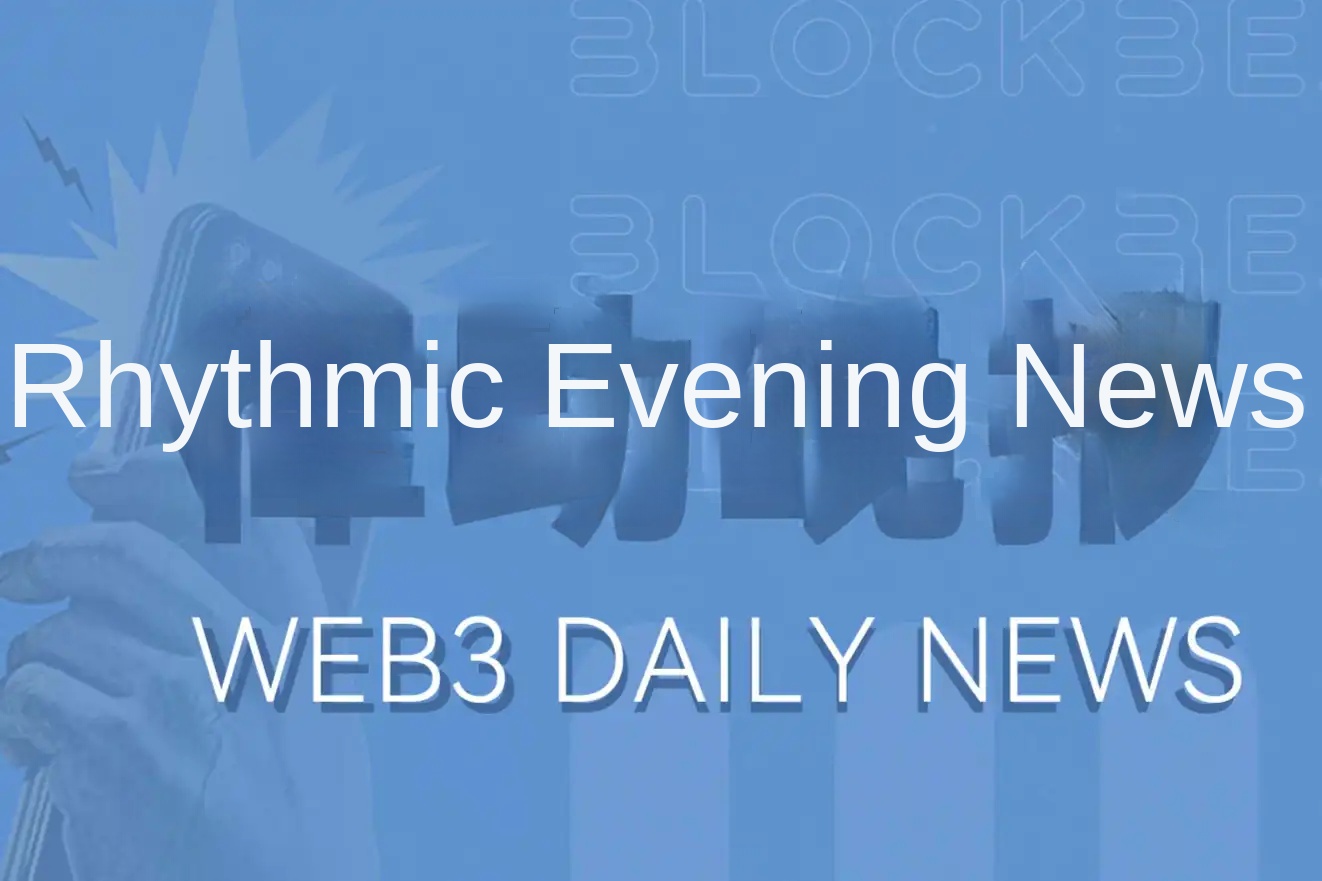



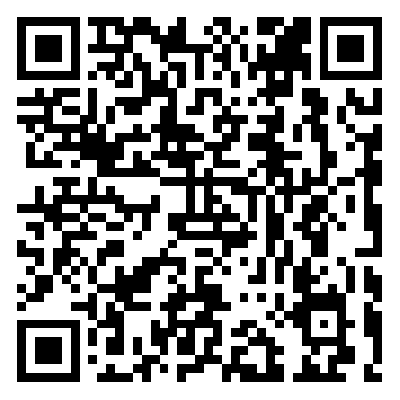
 0
0