Introduction
If you have been hesitant to invest in cryptocurrencies due to the fear of missing out (FOMO), you can open a Binance account immediately and invest within minutes and start trading. The steps are very simple. After opening an account, select a payment method and start trading. This guide will teach you how to get started using the Binance trading platform. For a more comprehensive beginner's guide to Bitcoin and cryptocurrencies, visit our Academy Login Page.
How to create a Binance account
A Binance account opens the door to cryptocurrency trading. However, before purchasing your first Bitcoin or Binance Coin, you must register an account.
1. Visit the Binance homepage and click [Register] in the upper right corner.

2. Enter your email address and choose a safe and reliable password. If you prefer, you can also register using your mobile phone number instead of your email. If a friend has provided a referral code, please enter it at this time as well.
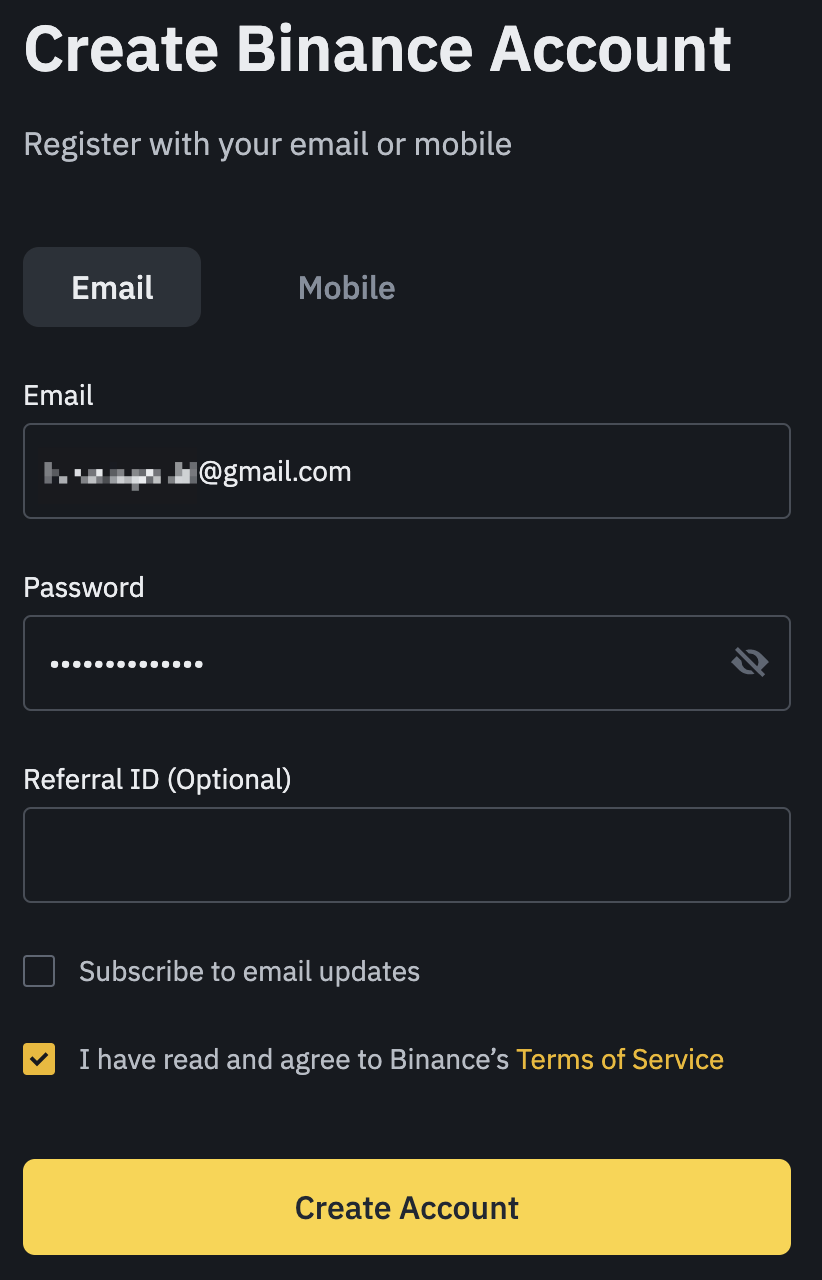
3. Follow the instructions and enter the code received by email or mobile phone to verify your account.
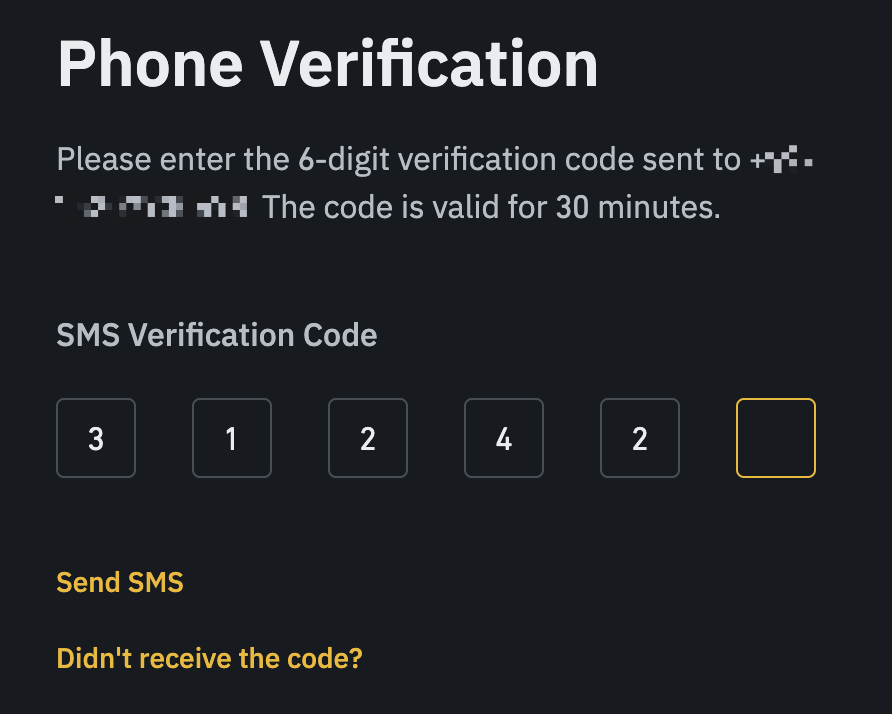
4. After successful verification, your Binance account is officially set up. At this point, success is only one step away. Next, we start buying cryptocurrencies.
How to buy cryptocurrencies on Binance
Please complete identity verification before buying cryptocurrencies on Binance process, also known as identity verification (KYC). KYC helps verify that you are who you are and meet our legal requirements.
After identity verification is complete, you will buy cryptocurrency through different methods.
1. Credit card/debit card: The most direct choice for new users.
2. Deposit funds into fiat and spot wallets: Transfer fiat currency through your bank account and then use it on the Binance exchange.
3. Binance P2P: Buy cryptocurrencies directly from other users using Binance’s peer-to-peer service.
Purchase digital currency using credit/debit card
1.If you are stuck at the Binance welcome screen , please select [Purchase digital currency using credit card]. Otherwise, hover over [Buy Cryptocurrency] and select [Credit/Debit Card] from the Binance homepage.
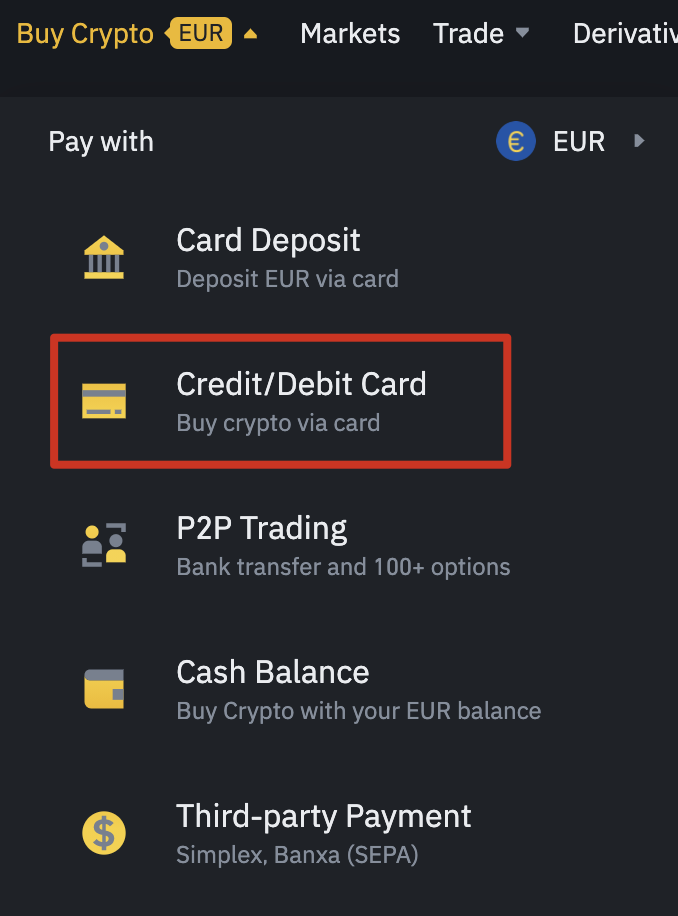
2.Select the payment currency type and the token to be purchased. In our example we purchased 100 pounds of Bitcoin (BTC). Press the [Continue] button to continue selecting your payment card. If you wish, you can use the [Regular Investment] toggle button to set up regular purchases or sales.
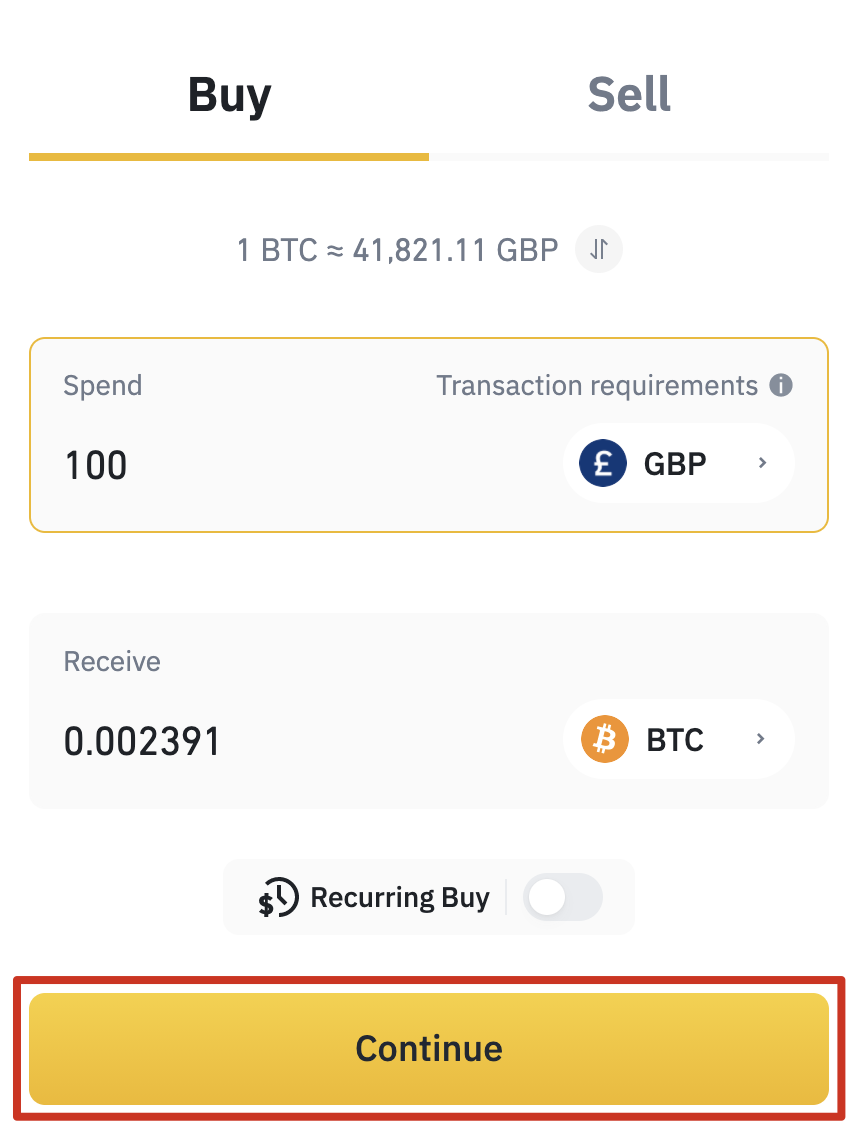
3.You will now need to add your credit or debit card details. Confirm the amount and click [Add New Card].
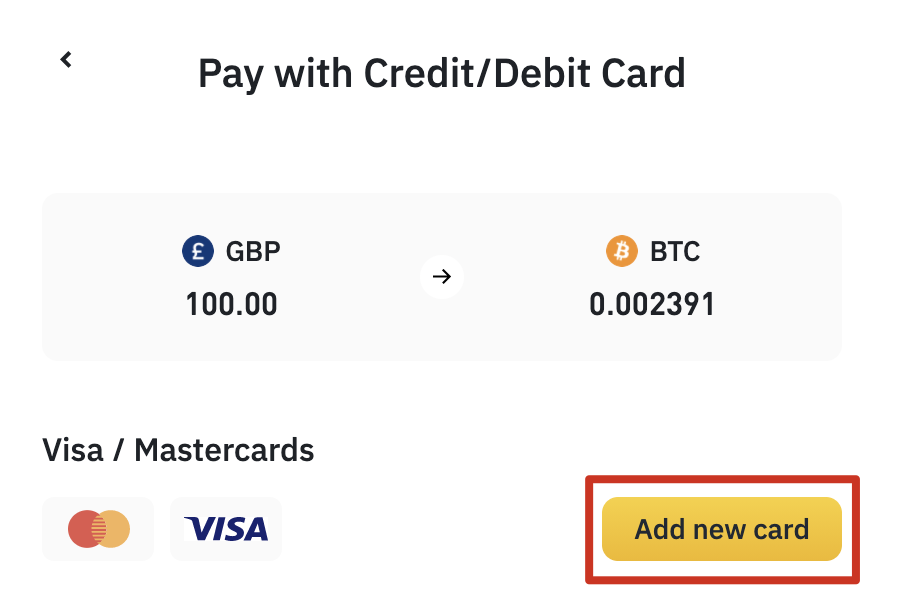
4.Enter the new card details and click [Next]. Please note that you can only use your registered credit or debit card.
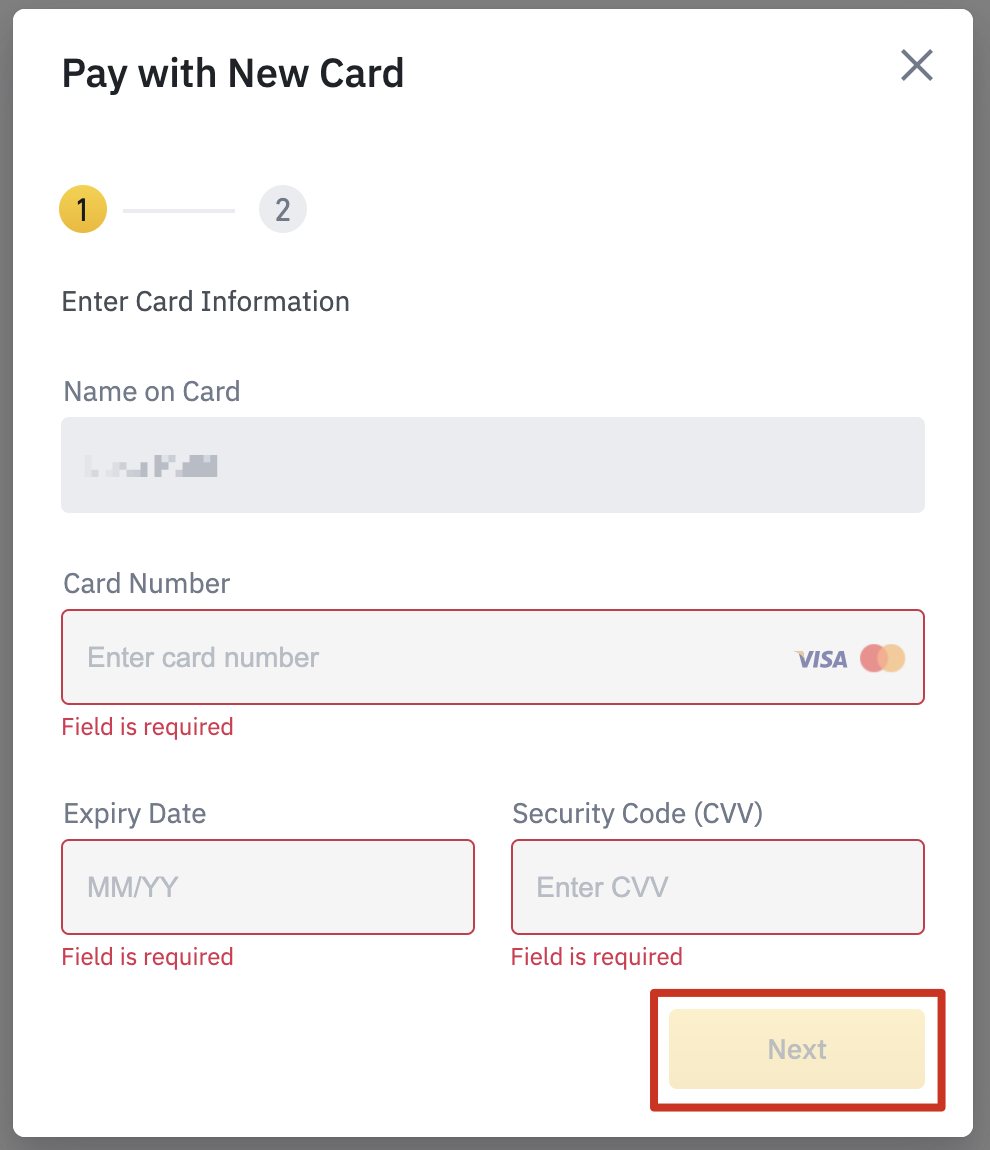
5. Fill in your billing address and click [Add New Card].
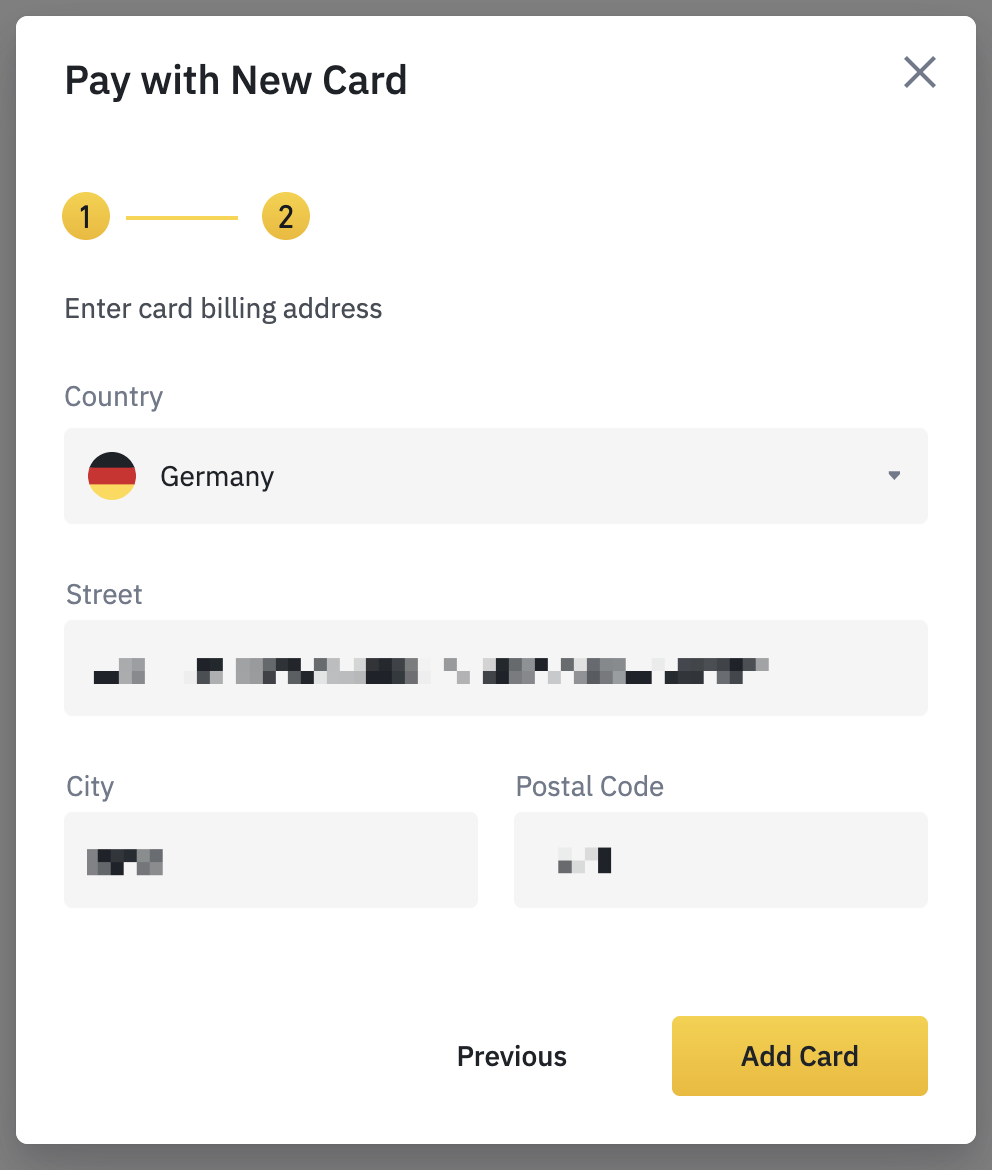
6.You will now find yourself back at the [Buy Cryptocurrency with Card] page . Confirm the amount again and click [Continue].
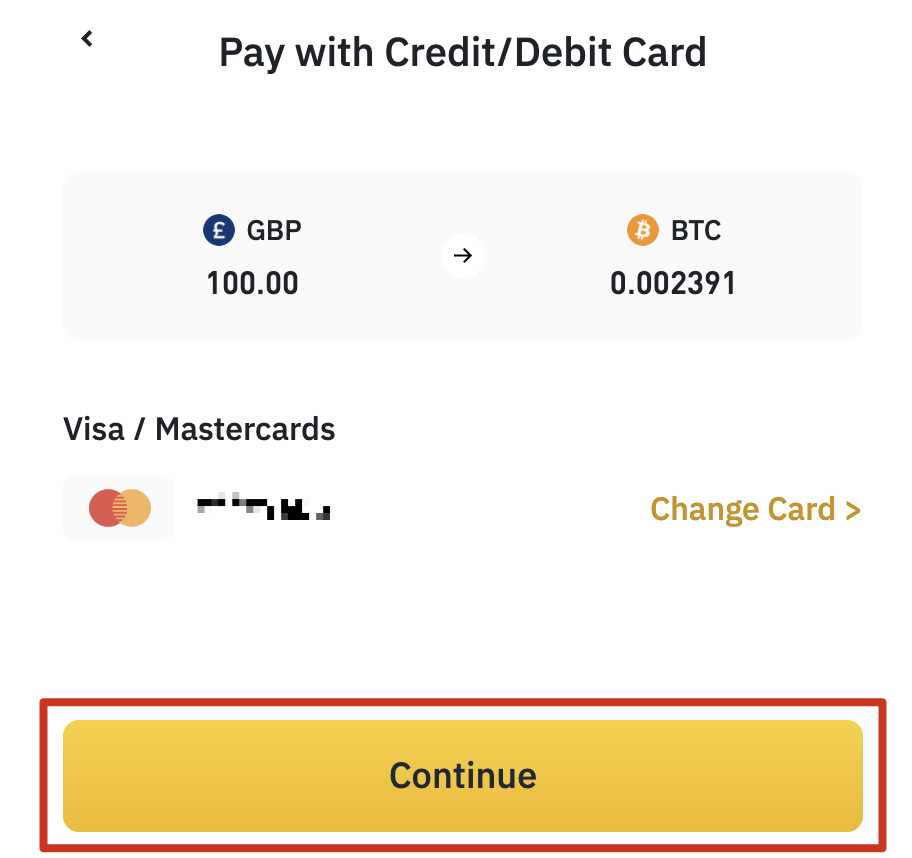
7.Check the order details again if you have read and agree to Binance’s Terms of Use and Privacy Policy, please check the box. Then, click [Confirm] to complete the payment.
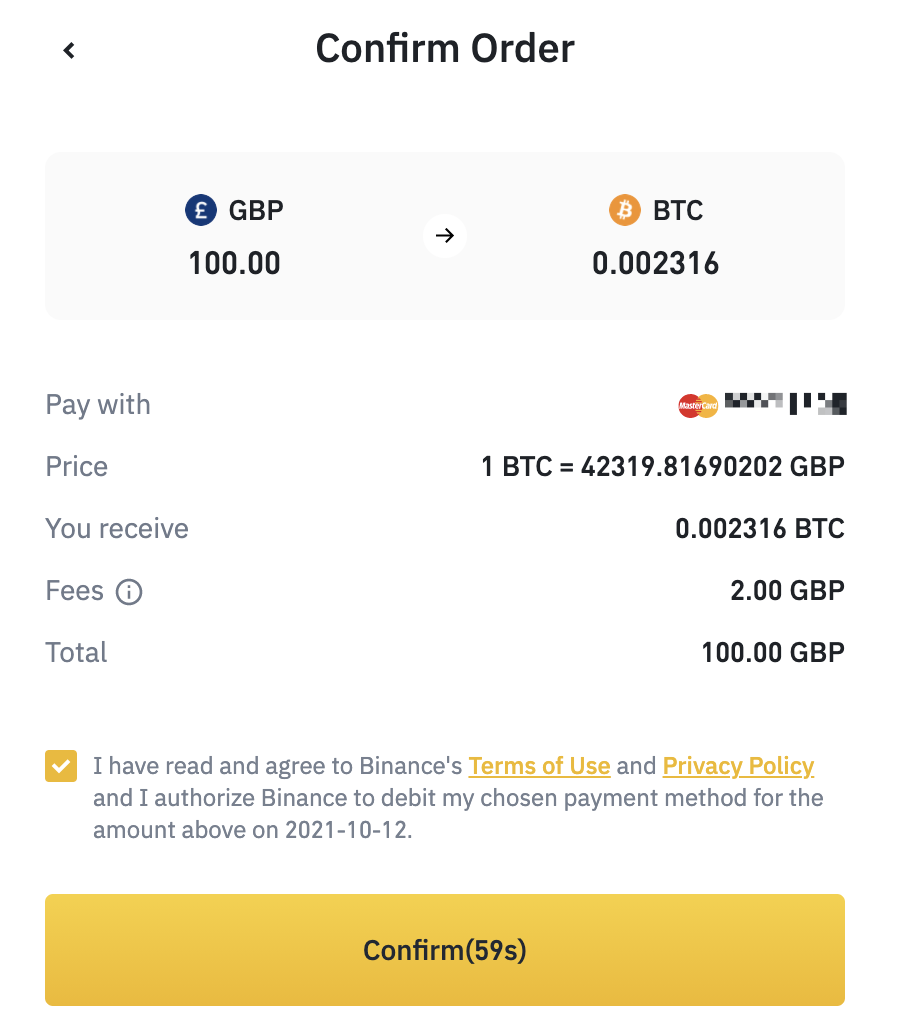
8.After completing the process, purchase of cryptocurrencies will be credited to individual [fiat and spot] wallets. The period from account opening to current stage usually takes no more than 10 minutes.
How to trade digital currencies on Binance
You will probably want to start trading digital currencies at some point currency. If you are not used to the traditional trading interface, we recommend using the "flash exchange" function. Hover your mouse over [Trade] and select [Flash Swap] on the Binance homepage to view the feature.
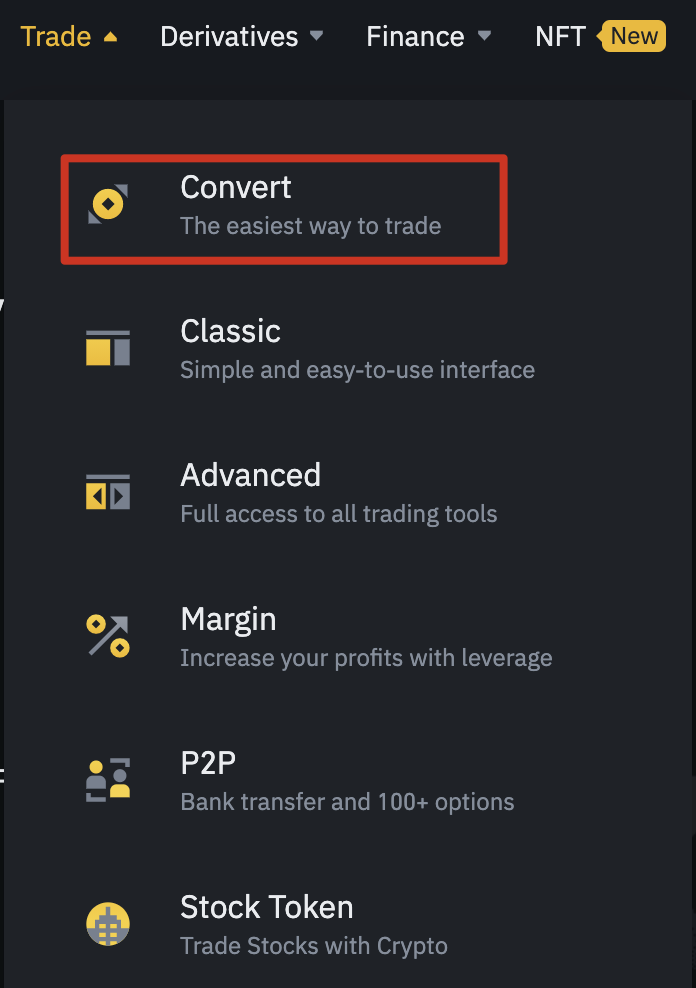
Use the "flash swap" tool to select the digital currency pair you need to trade through a simple interface. This tool also supports cashing out fiat currencies or purchasing digital currencies through fiat currencies.
Select the currency you want to convert in the field above and enter the amount. Select your target cryptocurrency or fiat currency in the field below. In the example below, we are exchanging Binance Coin for Bitcoin. After confirming your selection and clicking [Preview Conversion], you can also get a preview of the transactions to be performed next.

Please note that the default setting is [Market], which means you will get the current market price, also known as the spot price . Once you're satisfied with the preview, you can confirm your order and start trading. Fees are also included.
If you would like to create a limit order, select the [Limit Price] option on the left side of the screen. Limit orders allow users to buy or sell cryptocurrencies at a specific price or at a better price.
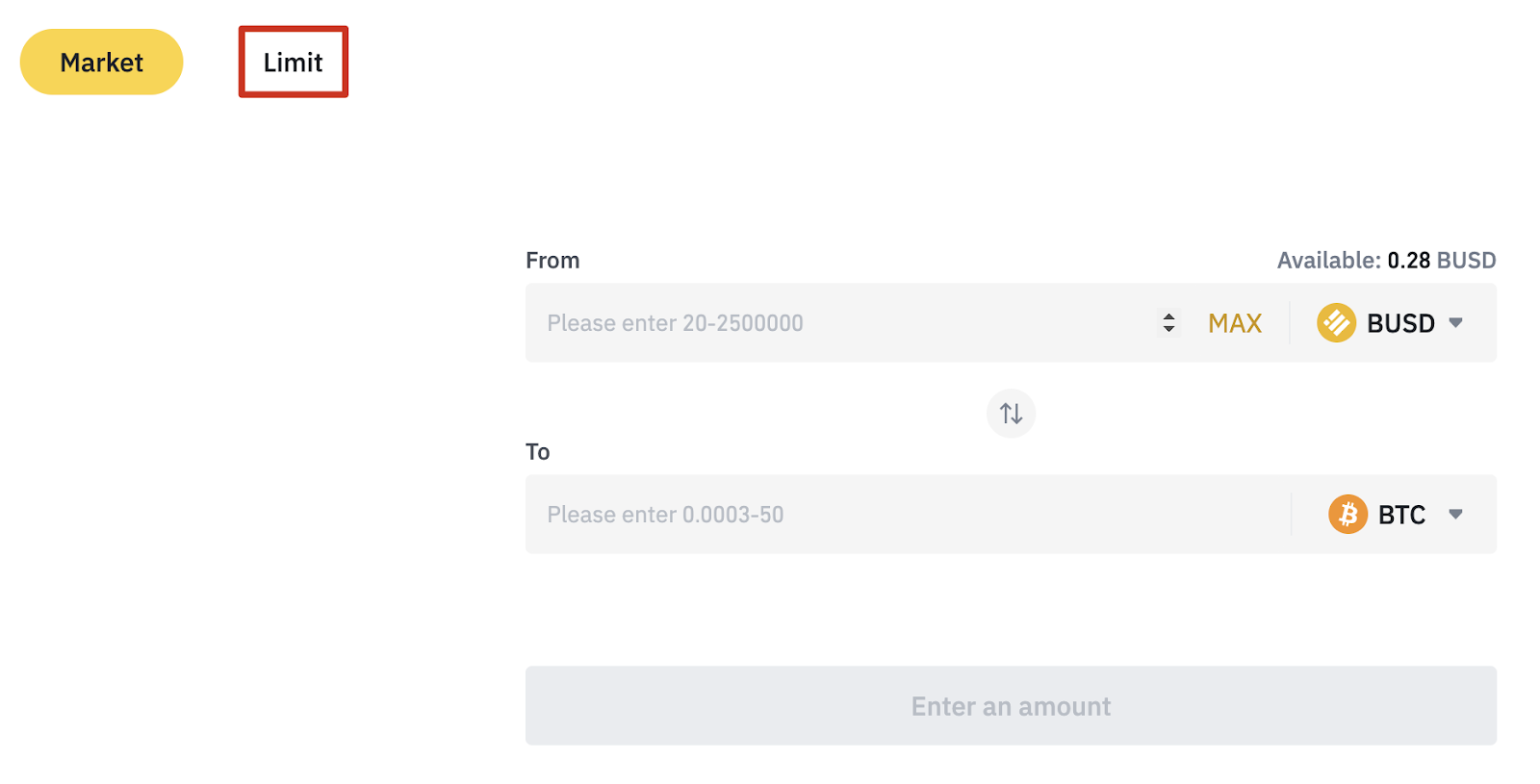
In the example below, we will set an order to sell at a price of at least 60,000 BUSD or more 1 Bitcoin. If the price of 60,000 BUSD or higher is not reached, the order will also expire within one day. Make sure you learn more about limit orders before trying to place them yourself.
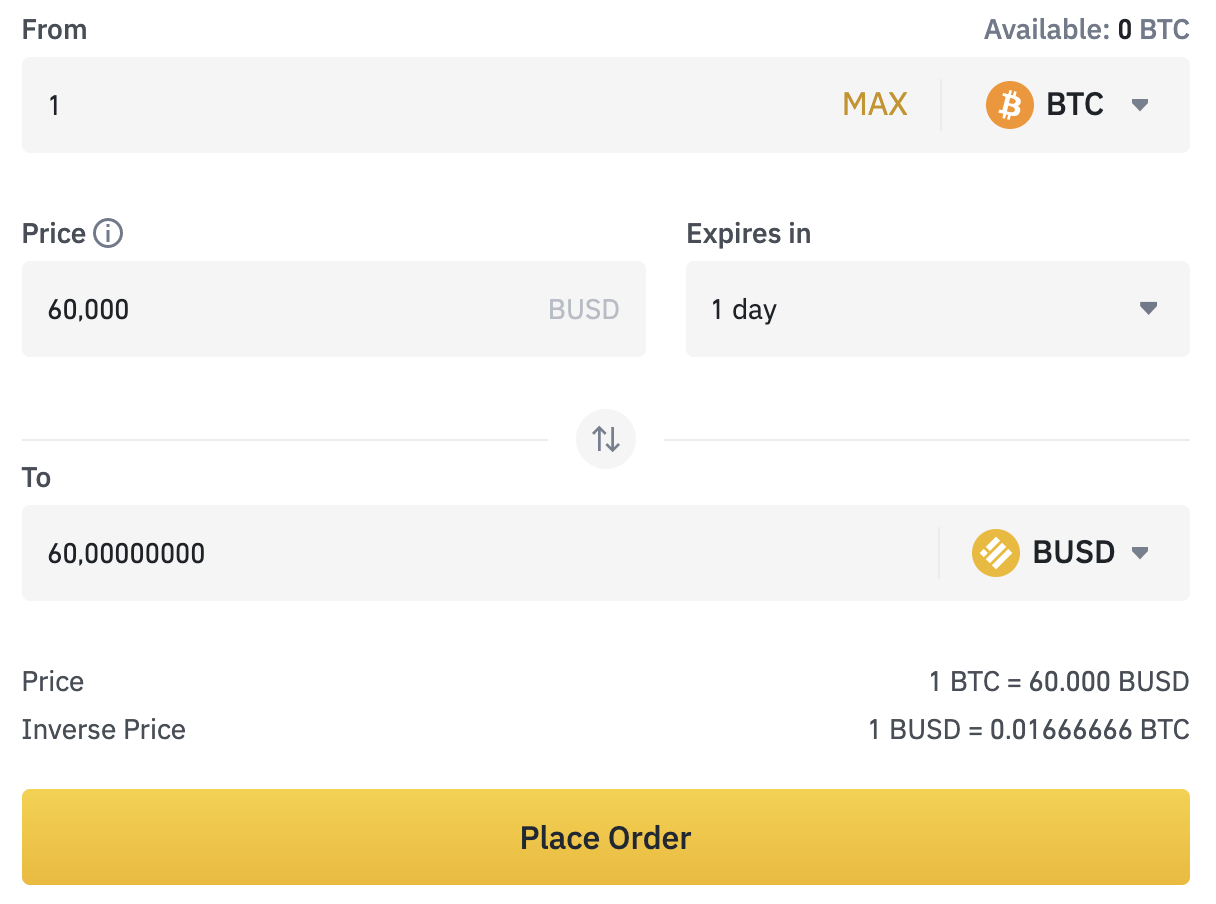
Use classic and advanced trading interface
Binance Classic and Advanced Trading View gives you two trading experience options.
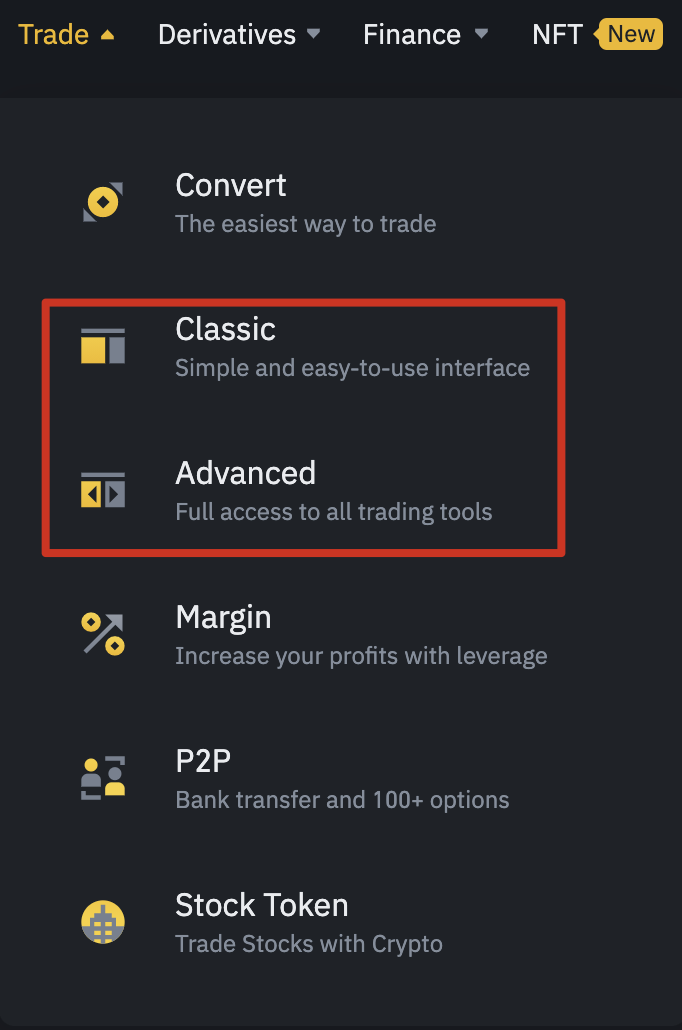
Both offer the same basic functionality, but the advanced user interface offers several additional features. Both views are customizable, meaning you can create a view of the trading platform that suits you.
Let’s take a closer look at the advanced trading page and break down all its features. This parsing will also cover all classic view functionality.

1. This bar chart occupies the top of the chart panel and shows the current market price for the cryptocurrency or fiat currency pair you are viewing. and price and volume changes within 24 hours. In this example, we see a trading pair that allows us to exchange BUSD for Bitcoin and vice versa.
2.The chart view shows the price relationship between two assets. Graphical tools are provided by TradingView. You can learn more about charting tools in our TradingView guide.
3.The order panel will display all your unfilled orders. You can also view order history, transaction history, and funds.
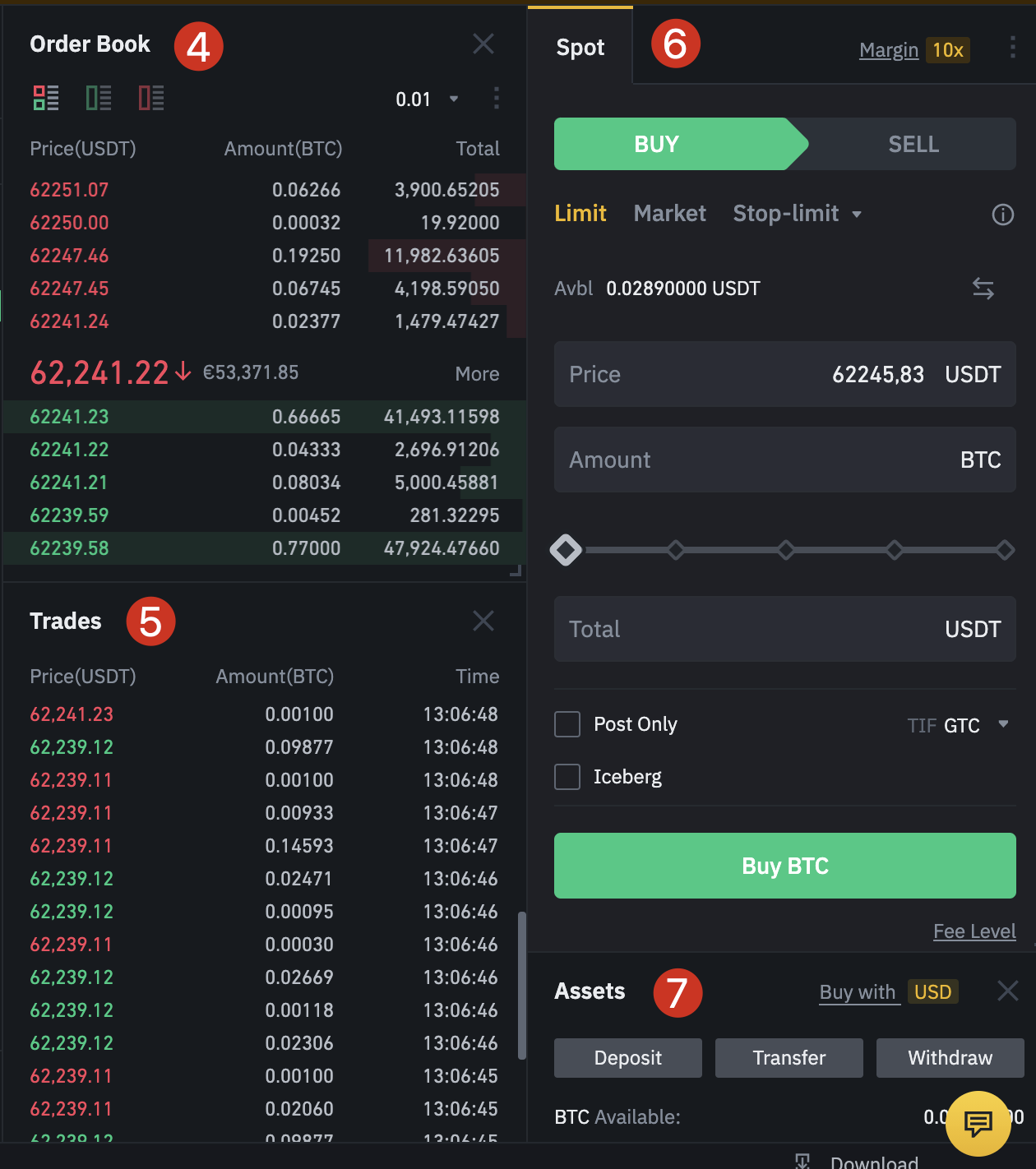
4.The [Order Book] panel displays a detailed list of prices and quantities. In the red section you can see the different prices (ask prices) for the current sell order. In the green section below you will see the current buy orders with their respective quotes. The larger number in the middle (in this case 57,140.92) is the last traded price.
5.The [Spot] panel is used to create orders for trading in the spot market. Spot is the most traditional way of buying and selling, and transactions are settled immediately. There is a link on the right side of the interface to enter the [Margin] market, where you can choose to trade with leverage (with borrowed funds). Please see our Binance Margin Trading Guide for details.
In the [Margin] market, you can also choose different market orders, including limit, market and limit stop-profit and stop-loss orders. Before using leverage, you must have a clear understanding of the different order types.
6.The [Transaction] panel will display the latest successful transaction, transaction price and transaction volume.
7.Finally, let’s take a look at the Assets tab. Here you can see the cryptocurrencies available for trading in your [fiat and spot] wallet. It is also possible to transfer your funds from other wallets, deposit and withdraw cryptocurrencies.
The next task for all Binance beginners is to improve the security of their account. After making your first cryptocurrency purchase, the first priority is to secure your account.
How to protect your Binance account
Use strong passwords and our security features to help safeguard your funds Safety. Please make sure to follow the safety steps below.
Set strong passwords and change them regularly
The importance of this step is self-evident, but you will be surprised to find that there are still Many people choose passwords that are simple and easy to remember. Your password should always contain uppercase and lowercase characters, mixed with symbols and letters. Of course, be sure to keep your password safe and don't share it with anyone.
Enable Two-Factor Authentication (2FA)
We strongly recommend setting up your account with Two-Factor Authentication (2FA). This measure adds a layer of security because even if a hacker cracks the password, they must access the other party's physical 2FA device to log in.
Google Authenticator App or SMS verification are effective solutions. Our Binance Two-Factor Authentication (2FA) Guide explains the process in detail.
Enable Binance anti-phishing code
After adding the anti-phishing code to your personal Binance account, the top of every email sent by Binance This code will be displayed. You can manually define an anti-phishing code using a series of letters or numbers.
This way, you can be sure that the message you receive is actually sent by Binance and not from a fake email address. In other words, it helps prevent phishing attacks.
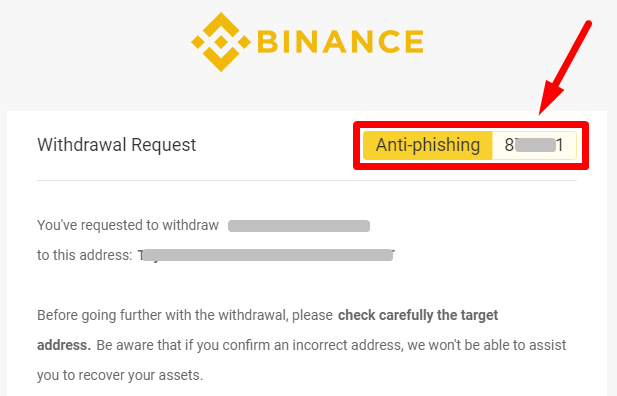
For more information about account security, please read7 Simple Measures to Protect Your Personal Binance Account 》.
Summary
Open an account on Binance and make your first trade just in crypto A small step forward in the world. Binance is more than just an ordinary buying and selling exchange. If you've never seen the trading view before, it might be confusing at first. Binance Academy has a wealth of trading articles and guides that can help you get started with trading tools and even develop your own trading strategy.


 Forum
Forum Finance
Finance
 Specials
Specials
 On-chain Eco
On-chain Eco
 Entry
Entry
 Podcasts
Podcasts
 Activities
Activities
 OPRR
OPRR
