Contents
- How to open a Binance Futures account
- How to top up a futures account
- Binance Futures interface Guide
- How to adjust leverage
- The difference between marked price and latest price
- Order types and how to use them
- How to use the contract trading calculator
- How to use the two-way position mode
- What is the funding rate and how to check it
- Only pending orders, effective time and only position reduction
- Position Under what circumstances will it be liquidated
- Automatic lightening and its impact
- Summary
How to open a Binance Futures account
Before opening a Binance Futures account, you first need to register a regular Binance account. If you haven't registered a regular account yet, please visit Binance's official website and click "Register" in the upper right corner of the screen. Then follow these steps:
- Enter your email address and create a secure password. If you already have a referrer ID, paste it in the "Referrer ID" box. Otherwise, click on our referral link and get 10% off spot/margin trading fees.

- When you are ready, click “Create Account”.
- You will receive a verification email shortly. Please follow the instructions in the email to complete the registration.
Next step, log in to your Binance account, move your mouse to the top column of the page, and click "U-based Contracts".

Click "Open Now" to activate the contract account. The activation has now been completed. Now you can trade!
![]()
If you are not familiar with futures trading contracts, we recommend that you first read "What are forward contracts and futures" contract? ” and “ What is a Perpetual Futures Contract? "These two articles, and then start exploring.
You can also refer to the Binance Futures Q&A to get an overview of the contract specifications.
If you want to see whether the platform is easy to use while avoiding the risk of using real weapons, you can try the Binance Futures test network.
How to top up a futures account
You can use the trading platform wallet (used on Binance Flexible transfer of funds between the wallet) and the futures wallet (the wallet used in Binance Futures).
If you haven’t deposited any funds into Binance yet, we recommend reading How to Deposit on Binance.
To transfer funds to your personal futures wallet, please click "Transfer" on the right side of the Binance futures page.

Set the amount you wish to transfer, and then click "Confirm" to complete the transfer. The corresponding balance will be transferred to the futures wallet soon. The transfer direction can be reversed using the double arrow icon shown below.

This is not the only way to deposit funds into a futures wallet. You can also use funds in the trading platform wallet as collateral and borrow USDT for contract trading through the futures wallet balance page. This way, there is no need to transfer funds directly to the futures wallet. Of course, the USDT borrowed must be repaid as usual.

Binance Futures Interface Guide

1.In this area, you can also find links to other Binance pages, including Coin-margined futures (quarterly contracts), API access,spot and events. Under the [Information] tab, you can find linksto Binance Futures FAQs, funding rates, index prices, and other market data.
Access to your Binance account, including the action panel, is on the right side of the top bar. You can easily view your wallet balance as well as your orders across the entire ecosystem.
2.Here you can perform the following operations:
- Hover the mouse over the contract Type (default is BTCUSDT), select the transaction you want to make.
- Check the mark price (liquidation will be done based on the mark price, so please keep an eye on that price).
- View expected funding rates and countdown to the next funding round.
- View current infographics. You can switch between the original chart or the integrated TradingView chart. At the same time, you can click [Depth Chart] to view real-time information about the current order book depth.

- View real-time order book data. The accuracy of the order book can be adjusted in the drop-down menu in the upper right corner of this area (default is 0.01).
- View previous transaction information in real time on the platform.

As long as you see an arrow in the small right corner of the module, it means that the element can be moved and resized. This makes it easy to create custom interface layouts.

3.Personal trading activities can be monitored here. By switching between the different tabs, you can check the current status of your positions as well as active and filled orders. You can also find all trading activity and trading history for a specific time frame.
Positions that are in the automatic deleveraging queue under automatic deleveraging (ADL) can also be monitored here (which should be of particular concern during periods of severe volatility).
4.You can view the available assets, top up and buy more digital currencies here, and you can also view the current contracts here and position-related information. Please be sure to pay attention to the margin ratio to avoid forced liquidation.
Transfers between the contract wallet and other Binance ecosystems can be made by clicking "Transfer".
5.This is the order entry field. See below for detailed descriptions of the order types offered. Here you can also switch between Cross Margin and Isolated Margin modes. Click on the current leverage multiple (default is 20 times) to adjust the leverage.
How to adjust leverage
Binance Futures trading allows manual adjustment of the leverage for each contract. When selecting a contract, you can move the mouse to the upper left corner of the page and hover over the current contract category (default is BTCUSDT).
To adjust the leverage, go to the order entry field and click on the current leverage multiplier (default is 20x). Adjust the slider or enter a value to set the leverage, then click [Confirm].
It is worth noting that the larger the position, the smaller the leverage you can use. On the contrary, the smaller the position, the greater the leverage that can be used.
In addition, higher leverage ratios will bring higher liquidation risks. So novice traders should carefully consider the leverage available to them.
The difference between the marked price and the latest price
In order to avoid price spikes and irregularities during periods of high volatility Necessary liquidation, Binance Futures trading introduces "Last Price" and "Mark Price".
The latest price is easy to understand. It represents the latest transaction price of the contract. In other words, the price of the most recent transaction in the transaction history is the "latest price". It is used to calculate your realized profit and loss (PnL).
"Marking prices" is to avoid price manipulation. It is calculated using a combination of funding data and a basket of spot trading data. The liquidation price and future profit and loss will be calculated based on the mark price.
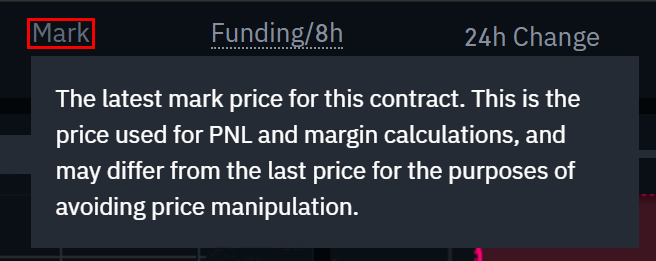
Please note that the marked price and the latest price may be different.
When setting up an order type that uses the stop price as the trigger condition, you can choose to use the latest price or the mark price as the trigger condition. To do this, select the price you wish to use in the 'Trigger' drop-down menu at the bottom of the order entry field.
Order types and how to use them
A variety of order types can be used in Binance Futures:
Limit order
A limit order is an order placed in the order book at a specific limit price. After placing a limit order, the transaction will only be completed when the market price reaches the limit price (or higher price). Therefore, a limit order allows you to buy at a lower price or sell at a higher price than the current market price.
Market order
A market order is an order for buying or selling at the current best price. It is executed based on a limit order previously posted in the order book. When placing a market order, you need to pay the taker fee for the market order.
Stop-limit order
To understand what a stop-loss order is, the easiest way is to break it down into Stop price and limit price. The stop price is the price at which the limit order is triggered, and the limit price is the price at which the limit order is triggered. This means that a limit order will be posted in the order book as soon as the set stop price is reached.
Although the stop price and limit price can be the same, they do not have to be. In fact, a safer operation is to set the stop loss price (trigger price) slightly higher than the limit price if it is a sell order, and set it slightly lower than the current price if it is a buy order. This increases the chance of your limit order being filled.
Stop Market Order
Similar to a stop limit order, a stop market order uses the stop price as a trigger. However, when the stop price is reached, it triggers a market order.
Limit-price and take-profit orders
If you have fully understood the definition of stop-loss limit orders, then take-profit limit orders are very simple. That’s easy to understand. Similar to a stop limit order, it also contains a trigger price (the price that triggers the order) and a limit price (the price at which the limit order is added to the order book). The main difference between a stop-loss limit order and a take-profit limit order is that a take-profit limit order can only be used to reduce an open position.
Take profit limit orders are great for managing risk and locking in profits at a specific price. It can also be combined with other order types such as stop-limit orders to better manage positions.
Please note that limit orders are not considered OCO orders. For example, if your stop-loss limit order reaches the set amount and you also hold a valid take-profit limit order, the take-profit limit order will remain in effect until you manually cancel it.
You can set a take profit limit order under the "Take Profit Stop Loss Limit" option in the order entry field.
Market price take profit order
Similar to the take profit limit order, the take profit market price order uses the take profit price as the trigger condition. Market orders are triggered when the take profit price is reached.
You can set up a take profit market order under the "Take Profit Stop Loss Market" option in the order entry field.
Trailing Stop Orders
Trailing Stop Orders help lock in profits while limiting potential losses on open positions. For a long position, if the price goes up, the trailing stop will also go up. On the other hand, if the price falls, the trailing stop will stop moving. A sell order is placed if the price moves in the opposite direction by a specific percentage (called the retracement rate). The same is true for short positions, but in reverse. Trailing stops move downward with the market and stop moving when the market starts to rise. A buy order is placed if the price moves a specific percentage in the opposite direction.
The activation price is the price that triggers the trailing stop order. If the activation price is not specified, the current latest price or mark price will be defaulted as the activation price. You can set which price should be used as the trigger price at the bottom of the order entry field.
The retracement rate determines the percentage of the trailing stop that "traces" the price. So if you set the retracement rate to 1% and the trade proceeds in the chosen direction, the trailing stop will always follow the price by a 1% margin. If the price moves in the opposite direction of the trade by more than 1%, a buy or sell order is placed (depending on the selected trade direction).
How to use the Contract Trading Calculator
Click here to view the video tutorial.
You can see the calculator chart at the top of the order entry module. It allows you to perform relevant numerical calculations before going long or short. You can adjust the lever slider under each tab to use as a basis for calculations.
The calculator has three tabs:
PNL – Use this tab to calculate your target entry and exit prices based on Price and position size are used to calculate initial margin, profit and loss (PnL), and return on equity (ROE).
Target Price – Use this tab to calculate the price at which you need to exit a position to achieve your target rate of return.
Close Price – Use this tab to calculate an estimated close price based on your personal wallet balance, expected entry price, and position size.
How to use two-way position mode
In two-way position mode , it is possible to hold both long and short positions in the same contract. What are the benefits of doing this? Let’s say you have an open long position because you are optimistic that the price of Bitcoin will rise in the long term. At the same time, you may want to quickly go short on a shorter time frame. Bidirectional mode supports this operation - in this case, long positions will not be affected by quick shorting.
The default position mode is one-way position. This means that you cannot hold long and short positions on a single contract at the same time. If you perform such an operation, positions in both directions will cancel each other out. Therefore, you need to start it manually when using the two-way position mode. Here's what you need to do.
1. Go to the top right of the screen and select [Personal Preferences].
Access the [Position Mode] tab and select [Two-Way Position Mode]. 
If you currently have an open order or position, you cannot adjust the position mode.
What is the funding rate and how to check it
The funding rate ensures perpetual futures The price of the contract is as close as possible to the (spot) price of the underlying asset. Essentially, traders will "pay each other" based on their positions, and the difference between the price of the perpetual futures contract and the spot price will determine which party profits.
When the funding rate is positive, long positions pay to short positions. When the funding rate is negative, short positions pay to long positions.
To learn more about how this process works, please read "What is a Perpetual Futures Contract?" 》.
This means that depending on the funding rate and your open positions, you will end up being either the paying party or the receiving party. On the Binance Futures trading platform, fund disbursements occur every 8 hours. You can see the time remaining in the next funding cycle and the projected funding rate next to the marked price at the top of the page.
If you want to view the funding rate for each previous contract, you can hover the mouse over [Contract Information] and click [Funding Rate History].
Only pending orders, valid time and only position reduction

Use limit price When placing an order, you can set additional instructions while placing the order. In Binance Futures, such orders can be "pending only" or "time in effect (TIF)" orders, which determine the additional characteristics of the limit order. You can view this at the bottom of the order entry field.
“Pending orders only” means that your order will always be added to the order book first, but will never be filled with existing orders in it. If you only want to pay for placing orders, this is how you do it.
The TIF instruction means that you can set the time for which the orders are valid (before they are filled or expired). There are three options for TIF orders:
GTC (good until canceled): The order will remain active until it is filled or canceled.
IOC (Immediate Fill or Canceled): The order will be executed immediately (in full or in part). If it is only partially executed, the unfilled portion of the order will be cancelled.
FOK (Fill or Cancel): The order must be fully filled immediately. Otherwise, the order will not be executed at all.
When you are in one-way position mode, checking "Reduce-Only" will ensure that new orders will only reduce the position and never increase it. Existing positions.
Under what circumstances will the position be liquidated
If the margin balance falls below the required amount, the position will be liquidated. Liquidation will occur. The margin balance is the Binance Futures account balance, including unrealized profits and losses. That is, your profits and losses will cause your margin balance to change. If using cross position mode, this balance will be used as margin for all positions. If using isolated margin mode, balances can be allocated to individual positions.
"Maintenance Margin" indicates the minimum margin required to maintain a position. The amount depends on the position size. The larger the position, the more maintenance margin is required.
You can view the current margin ratio in the lower right corner. If the margin ratio reaches 100%, the position will be closed.
When a liquidation occurs, all your open orders will be cancelled. The most reasonable operation is to avoid automatic liquidation by tracking positions, because automatic liquidation will incur additional handling fees. If your position is about to be liquidated, manual liquidation is preferable to automatic liquidation.
Automatic lightening and its impact
When the trader's account size is below 0, insurance will be used funds to cover losses. However, in some extremely volatile market environments, insurance funds may not be sufficient to cover these losses, and the shortfall must be filled by reducing open positions. In this case, your open positions will also be at risk of being reduced.
The position reduction is carried out in a specific queue order, and the traders with the most profitability and the highest leverage will be at the forefront. Hover the mouse over the [Positions] tab and click [Auto-deleveraging] (ADL) on the right to view the position of the current position in the queue.

Summary
A futures contract is a derivative that gives traders the option to buy or sell an asset in the future. obligation. However, unlike traditional futures contracts, perpetual futures contracts have no settlement date. Derivatives can be somewhat difficult to understand for inexperienced traders. Therefore, it is important to understand how these contracts work before taking on financial risks. As mentioned above, you can visit the Binance Futures test network to test the platform and avoid the investment risk of losing real money.


 Forum
Forum Finance
Finance
 Specials
Specials
 On-chain Eco
On-chain Eco
 Entry
Entry
 Podcasts
Podcasts
 Activities
Activities
 OPRR
OPRR
